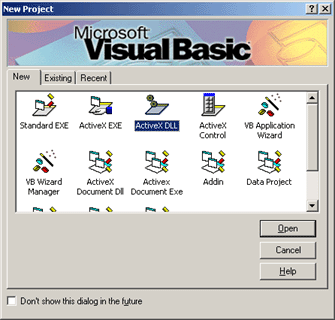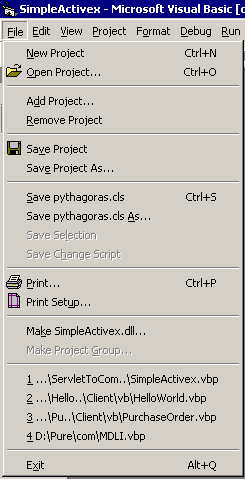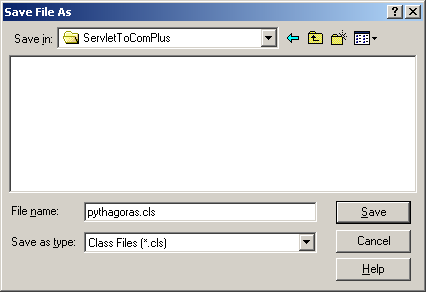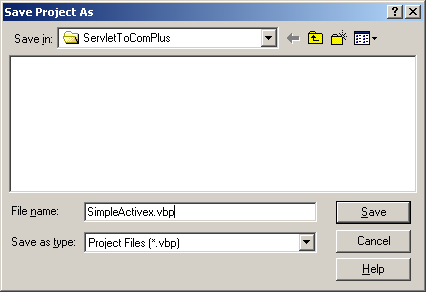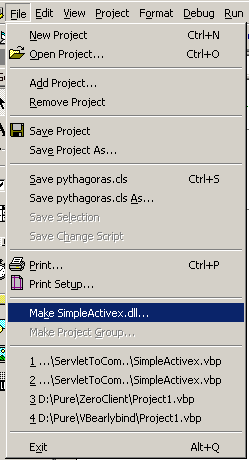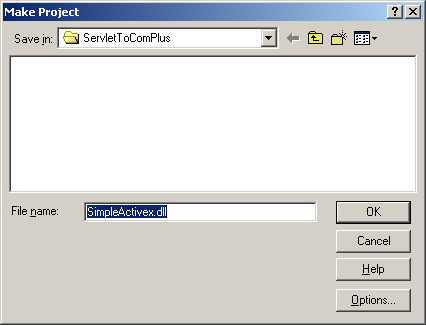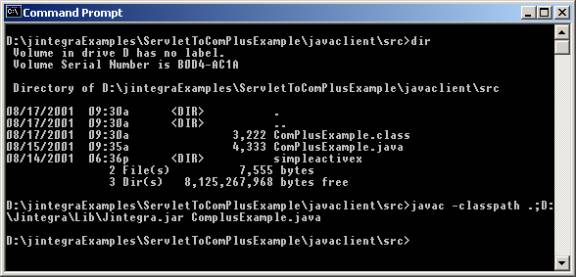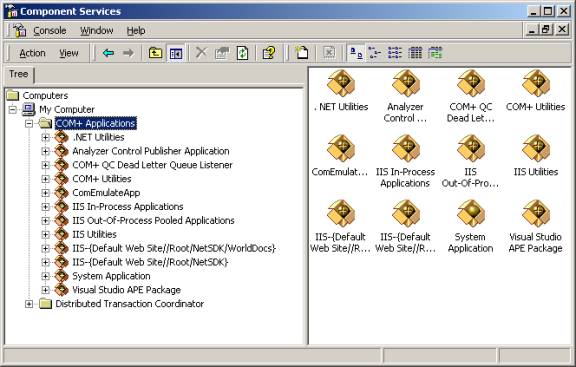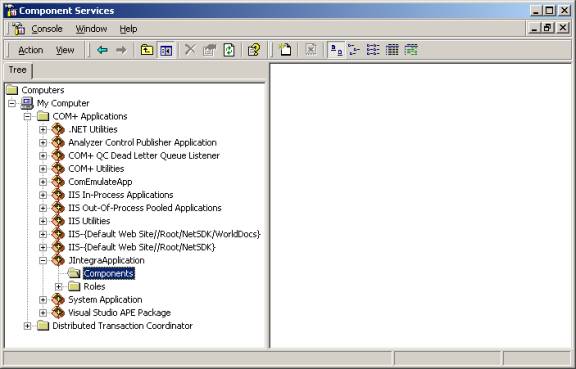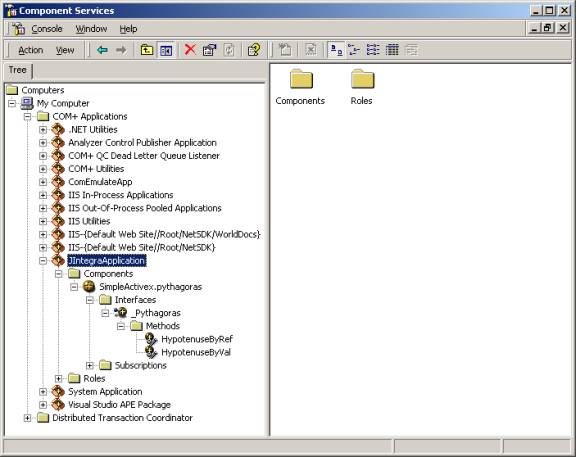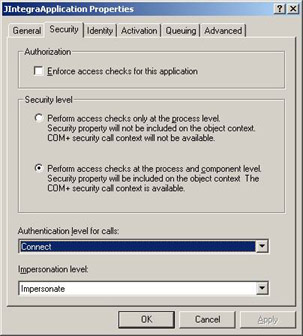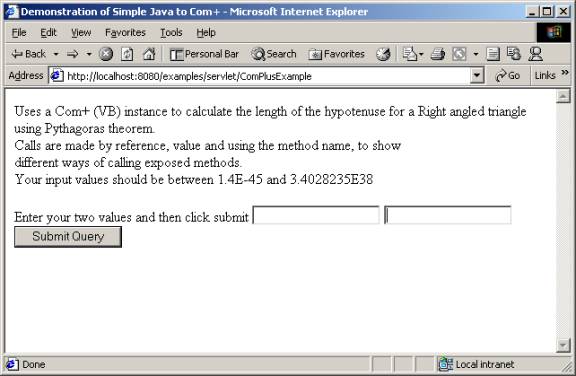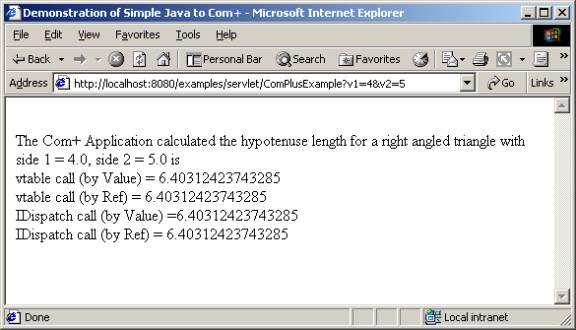Java Servlet to Com+ Example
Summary
In this example you will learn how to use J-Integra® to
access a sample Windows COM+ component from a Java Servlet on your local machine
using only Java classes to access the deployed COM+ component.
Introduction
Accessing COM+ components from a Java Servlet can be extremely difficult for
Java programmers. J-Integra® makes this easy by providing Java proxies that enable
you to access your COM+ components with no knowledge of COM or DCOM required.
Java Servlets running inside any Web Server that supports a standard JVM are
able to use J-Integra® to make requests to your Business
Applications COM components. The Web server can itself of course be running
on any platform and your COM+ component can be running on any Windows machine
that you can access over the network.
Prerequisites
-
You should be familiar with Java Servlets and
be able to install and configure your web server for access to the sample
Java Servlet.
-
Download and install J-Integra®.
-
Make sure the jintegra.jar is included in your
CLASSPATH environment variable.
- Ensure that you have installed the J-Integra®
license.
-
Download and install JDK 1.2.x or higher.
- Read the Java™ Servlet to COM JSP/Servlet
to Excel Example, since it introduces some basic concepts that are assumed
here.
This example assumes you are using Windows 2000.
The Steps Involved
-
Copy the VB sample code and
create ActiveX dll
-
Generate the Java proxies
using J-Integra®
-
Copy the Java Servlet code,
compile and copy the class file to the webserver
-
Using Microsoft Management
Console create your COM+ component using the ActiveX dll
- Deploy the example
-
Run the example
-
Remote Access
Create the VB ActiveX Component
Note: If you do not have access to
Microsoft VB 6.0 IDE or greater, you can use the provided SimpleActiveX.dll
in jintegra\examples\servlet-com\ServletToComPlus directory.
-
Open Visual Basic.
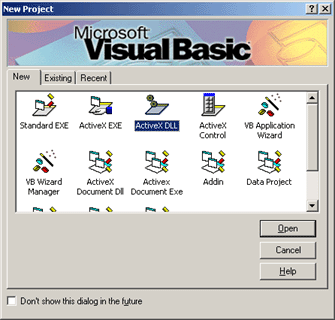
-
Select ActiveX dll and click Open
-
Copy the following code into the text box of the new class file and set the
class name to Pythagoras. This file
is called "pythagoras.cls" and is included in your jintegra\examples\servlet-com\ServletToComPlus
directory when you download J-Integra®.
Rem Example of an ActiveX component that can be
Rem embedded in Com+ and referenced by JIntegra
Rem Simple Example only proving concept.
Rem Calculate hypotenuse by reference
Function HypotenuseByRef(A As Single, B As Single) As String
HypotenuseByRef = Sqr(A ^ 2 + B ^ 2)
End Function
Rem Calculate hypotenuse by value
Function HypotenuseByVal(ByVal A As Single, ByVal B As Single) As String
HypotenuseByVal = Sqr(A ^ 2 + B ^ 2)
End Function
|
-
From the File menu, select Save
Pythagoras.cls
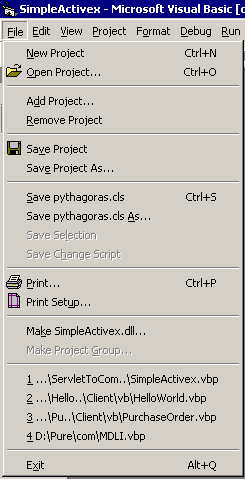
-
Select a target directory and save the class file.
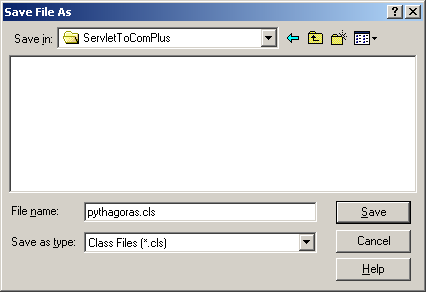
-
From the File menu select Save
Project
-
Select the target directory and name the project SimpleActivex.vbp
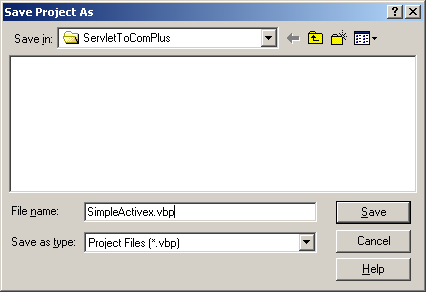
-
From the File menu select Make
SimpleActivex.dll.
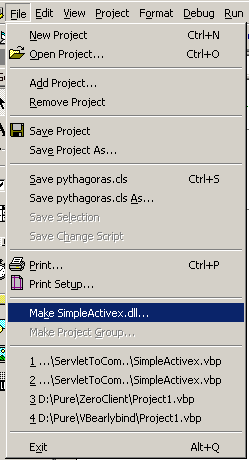
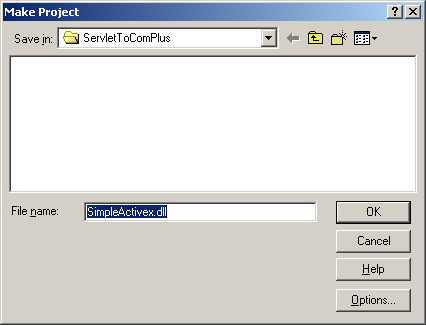
-
Click OK
Generate Java proxies for the ActiveX Library
-
Create a sub-directory in the target directory in which you have put your
SimpleActivex.dll and call this sub-directory simpleactivex
Note: the name is case sensitive
-
Start the J-Integra® com2java tool to
generate the proxies for SimpleActiveX.dll.
- Enter c:\jintegra\examples\ServletToComPlus into the Output Dir field
- Enter simpleactivex
as the Java package.
Note: the name is case sensitive
-
Click the Generate Proxies button
-
Click OK and com2java generates
the Java proxy classes.

Compile the Sample Servlet and J-Integra® Proxies
-
Copy the following code in a file and call it ComPlusExample.java. This
file is included in your jintegra\examples\servlet-com\ServletToComPlus
directory when you download J-Integra®.
import java.io.*;
import java.text.*;
import java.util.*;
import javax.servlet.*;
import javax.servlet.http.*;
import simpleactivex.*;
public class ComPlusExample extends HttpServlet {
public void doGet(HttpServletRequest request,
HttpServletResponse response) throws IOException, ServletException {
PrintWriter out = response.getWriter();
try {
com.linar.jintegra.Cleaner.trackObjectsInCurrentThread();
response.setContentType("text/html");
out.println("<html>");
out.println("<head>");
out.println("<title>");
out.println("Demonstration of Simple Java to Com+");
out.println("</title>");
// p1 and p2 are the string values for the traingle vertices
String p1 = request.getParameter("v1");
String p2 = request.getParameter("v2");
// v1 and v2 are the floating point values for the triangle vertices
Float v1 = null;
Float v2 = null;
boolean badValues = false;
// try and format the user input
try {
v1 = p1 == null ? null : new Float(p1);
v2 = p2 == null ? null : new Float(p2);
} catch (NumberFormatException nfe) {
badValues = true;
}
// See if we need to ask for data input
if (p1 == null || p2 == null || badValues) {
// Build a form asking for two values to use in the calculation
out.println("<body>Uses a Com+ (VB) instance to calculate the length of the" +
" hypotenuse for a Right angled triangle using Pythagoras theorem." +
"<br>Calls are made by reference, value and using the method name, to show" +
"<br>different ways of calling exposed methods." +
"<br>Your input values should be between " +
Float.toString(Float.MIN_VALUE) + " and " +
Float.toString(Float.MAX_VALUE));
out.println("<form>Enter your two values and then click submit");
out.println("<INPUT NAME=v1><INPUT NAME=v2><INPUT TYPE=SUBMIT VALUE=Submit></form></body></html>");
return;
}
String responseName = "_FAILED";
// Change this line for your appropriate Domain, UserName and Password
// Note that you can also allow JIntegra to authenticate the current user
// (windows only) by ensuring that your Jintegra/bin directory is on your
// path.
// com.linar.jintegra.AuthInfo.setDefault("Domain", "username", "password");
// Create the instance. You would normally store this in the Context
// rather than recreate each time.
final Pythagoras pythagoras = new Pythagoras();
// This is an example of a direct method call exposed by JIntegra
// Call the methods directly by reference and value
String byVal = pythagoras.hypotenuseByVal(v1.floatValue(), v2.floatValue());
String byRef = pythagoras.hypotenuseByRef(
new float[]{v1.floatValue()}, new float[]{v2.floatValue()});
// This is an example of calling a method using its name
// Call the methods using the method names. Again refeence and value.
String byValName = (String) pythagoras.invokeMethodByName(
"hypotenusebyVal", new Object[]{ v1,v2});
String byRefName = (String) pythagoras.invokeMethodByName(
"hypotenusebyRef", new Object[]{ v1,v2});
// Print out the results
out.println("<br>The Com+ Application calculated the hypotenuse length" +
" for a right angled triangle with<br>");
out.println("side 1 = " + v1 + ", side 2 = " + v2 + " is ");
out.println("<br>vtable call (by Value) = " + byVal);
out.println("<br>vtable call (by Ref) = " + byRef);
out.println("<br>IDispatch call (by Value) =" + byValName);
out.println("<br>IDispatch call (by Ref) = " + byRefName);
out.println("</head>");
out.println("<body bgcolor=\"white\">");
out.println("</body>");
} catch (Exception e) {
PrintWriter pw = new PrintWriter(out);
e.printStackTrace(pw);
pw.flush();
} finally {
com.linar.jintegra.Cleaner.releaseAllInCurrentThread();
}
}
}
|
-
Compile "ComPlusExample.java" along with the J-Integra®-generated
proxies using your Java development tool or using the JDK javac tool from
the command line. (Remember that you will need to have servlet.jar and jintegra.jar
to compile the sample Java Servlet and J-Integra® proxy source files).
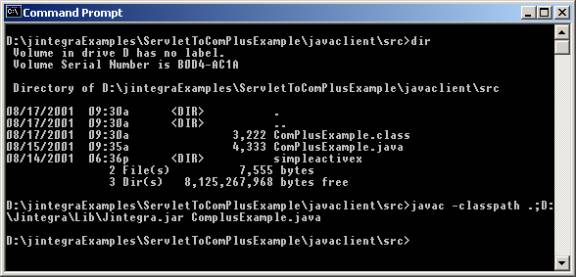
-
In order to have access to a DCOM object, you need to be authenticated.
Please see Security/Authentication
for information on authentication and security.
-
Copy the Java ComPlusExample.class file and all the J-Integra® Java proxy
classes in the simpleactivex directory to your chosen Servlet installation
directory for your installed web server.
Creating the COM+ Component
-
Click the Start button, then click Settings, and then click Control
Panel. In the Control Panel, double-click
the Administrative Tools icon
and then double click the Component
Services icon to open Component Services.
-
Add a new COM+ Application by right-clicking on COM+
Applications, and selecting New>Application.
Select Install New Application,
and use the name JintegraApplication.
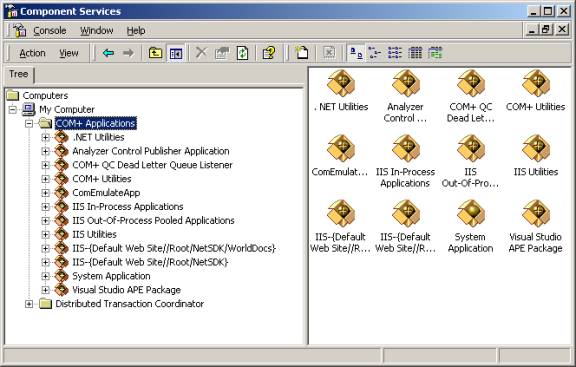
-
Use the defaults for all remaining options and the JIntegraApplication
application will then have two subfolders named Components
and Roles.
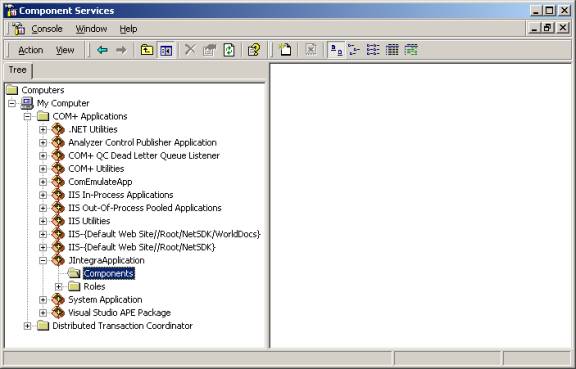
-
Add the ActiveX component by right clicking on Components,
and select New>Component. Select
Install New Component,
then click Browse. Find the
SimpleActiveX dll and double-click it. Use the default options for the following
selections and the Components folder will then show some sub-components.
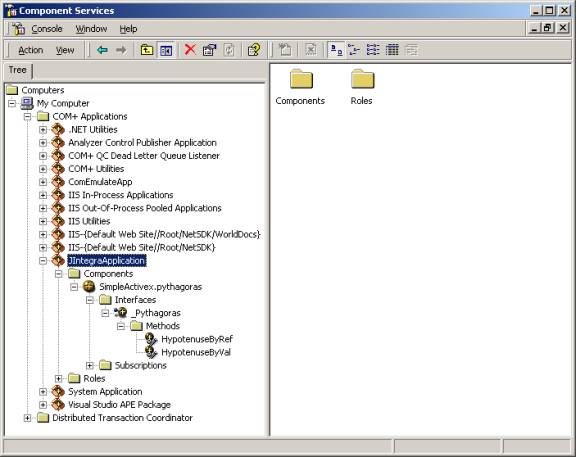
-
Change the security by right-clicking JIntegraApplication,
and then clicking Properties. Click
the Security tab. Under Authentication
level for calls, select Connect. (Note: J-Integra® only supports "Connect"
authentication mode.) Click OK.
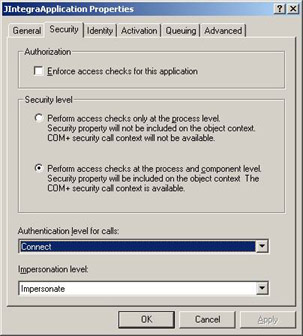
-
Start the JIntegraApplication by right-clicking on JIntegraApplication
and selecting Start.
Deploying the Example
For information on deploying your servlet or JSP to your application server,
see the following procedures.
Run the example
-
Depending upon your web server configuration, you may need to change the
path to the ComPlusExample. You should see a page that asks you to enter
two values with which to calculate the length of the hypotenuse of a right-angle
triangle.
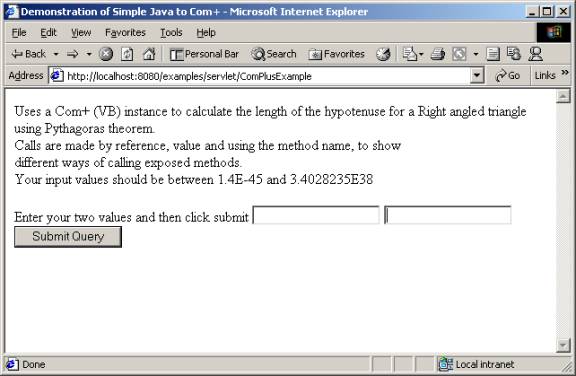
-
Enter two values and click Submit Query,
and you should see a response.
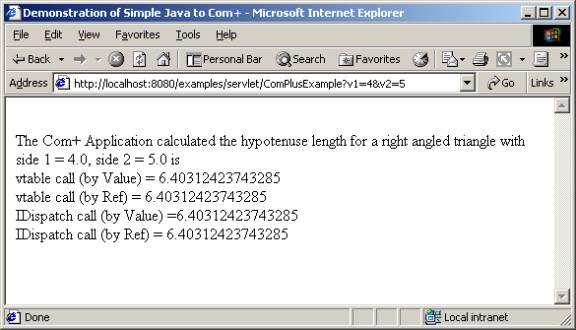
Remote Access
When running under Windows, J-Integra® can use native code to pick up your
current login identity. If you would rather that J-Integra® did not do this,
or if you are not logged in to an NT domain (for example if your Java code is
on a UNIX box), then you must configure DCOM access to the COM+ component, and you must specify
the NT domain, user and password to be used by the J-Integra® runtime.
Proceed to Configuring DCOM for Remote Access
Conclusion
You have installed a VB ActiveX COM+ Application and by using J-Integra® you have enabled
a Java Servlet to create an instance of the COM+ application
and used this instance to perform some simple calculations that can be displayed
by your Servlet.
Although this is a very trivial example, it demonstrates the power of J-Integra®.
Remember that your COM+ Application can be any suitable
COM component and can be running on a local or remote Windows computer or access
a remote COM+ Application from a non-windows computer.