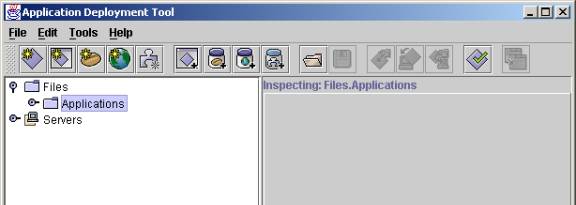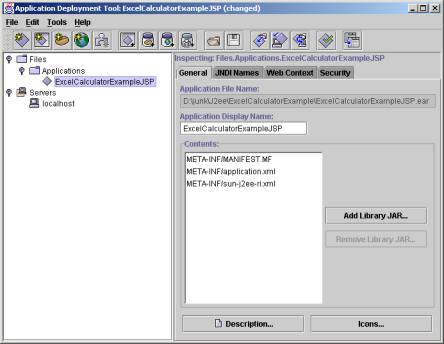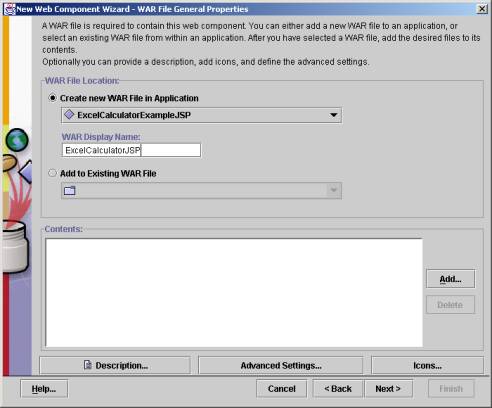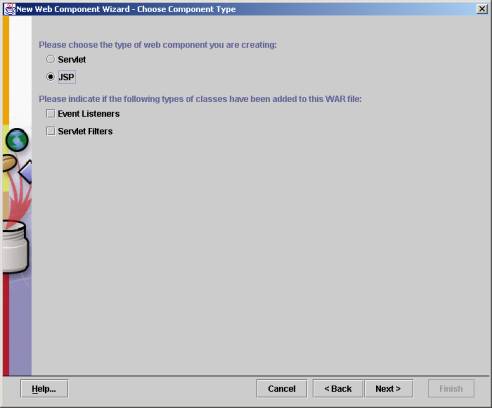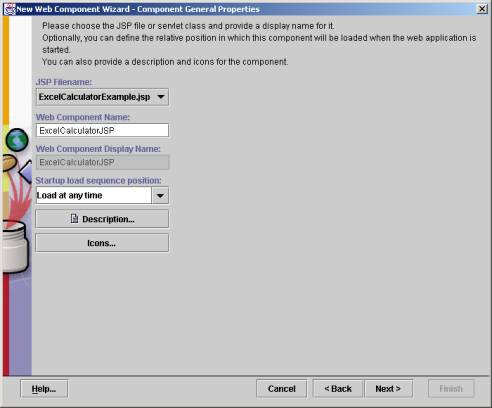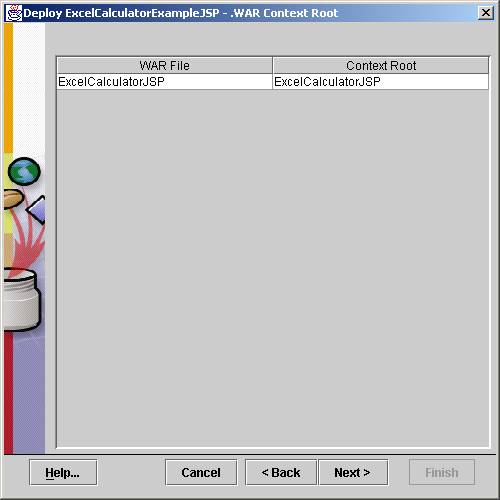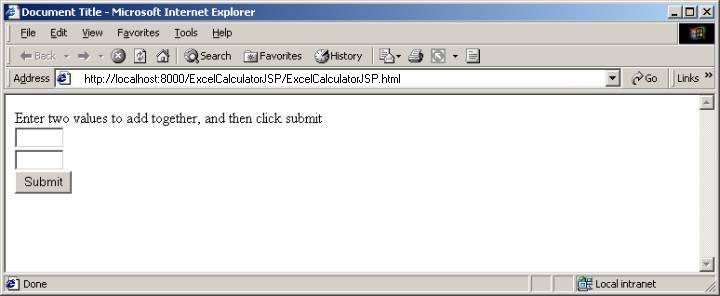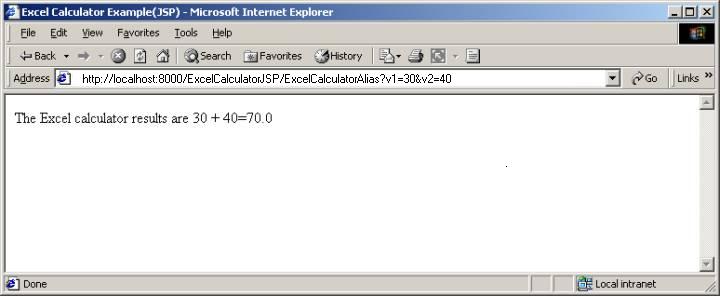Deploying a JSP to the J2EE Reference Implementation Server
In this document we walk you through all the steps you must take to deploy
the sample JSP into J2EE Reference Implementation Application Server.
The steps involved
-
Preparation
-
Deploy the example
- Run the example
- Setting Up the Environment
- Troubleshooting
Preparation
We want to share excel.jar and jintegra.jar. In
order to share these two files you must add them to your J2EE_CLASSPATH
environment variable. If your J2EE application server is running, you must stop
it and set this environment variable first and then restart the J2EE application
server.
In order to have access to a COM object, Windows
NT needs to authenticate you. J-Integra® can do this for you, if it can
find a native DLL that performs the authentication. You must include the
bin sub-directory under J-Integra® directory to your path environment variable.
Again, if your J2EE server is running, stop it and set this environment
variable properly and then restart the J2EE server.
Copy the provided ExcelCalculatorJSP.html, and
ExcelCalculatorExample.jsp files into a local directory that will be the
target directory of your deployment.
These files are included in your jintegra\examples\servlet-com\ServletToExcelCalculator
directory when you download J-Integra®.
Deploy the example
This section explains how you can deploy the ExcelCalculatorExample.jsp
on the J2EE Reference Application Server provided by Sun Microsystem.
The deployment tool used to deploy the JSP is Application Deployment Tool
Version 1.3. The same procedure applies if you are using other version
of this deployment tool.
-
Ensure that you have you have installed the J-Integra®
license.
-
Open a DOS session and set the PATH, CLASSPATH, and J2EE_CLASSPATH environment
variables and start your J2EE application server by entering the command:
j2ee -verbose
-
Open another DOS session and set the PATH, CLASSPATH, and J2EE_CLASSPATH
environment variables and enter this command to start the deployment tool:
deploytool
-
The Application Deployment Tool should open.
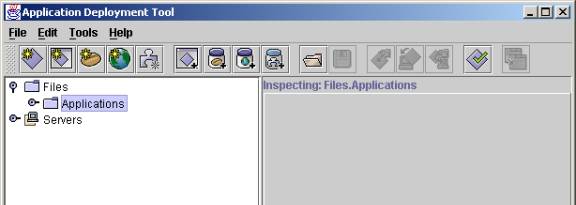
-
In the File menu, click New,
and then click Application
-
Select the directory that you want to put the files that are generated
by the deploytool. Name the new application ExcelCalculatorExampleJSP.ear.
Do not forget the .ear extension.
-
ExcelCalculatorExampleJSP is now shown under Files>Applications
in the Application Deployment Tool. Click ExcelCalculatorExampleJSP to select
it. In the File menu, click New, and then click Web
Component
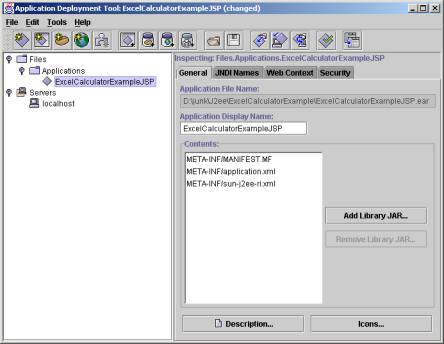
-
The New Web Component Wizard opens. Bypass the Introduction by clicking
Next.
-
In WAR File General Properties, enter ExcelCalculatorJSP as the WAR Display
Name and click the Add button.
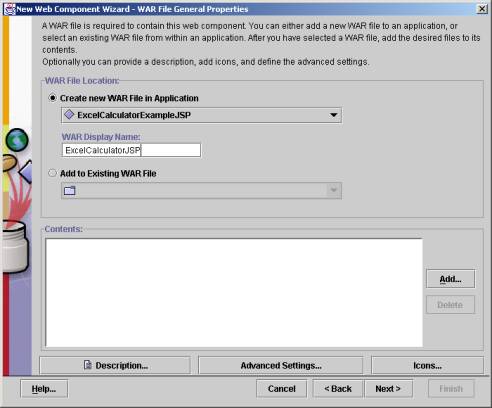
-
The Edit Contents of ExcelCalculatorJSP
dialogue box opens. Browse to the ExcelCalculatorExample.jsp file
and click Add to add it to the Contents
of ExcelCalculatorJSP. Browse to the ExcelCalculatorJSP.html file and click
Add. Click Next.
-
Ensure that JSP is selected as the type of web component you are creating.
Click Next.
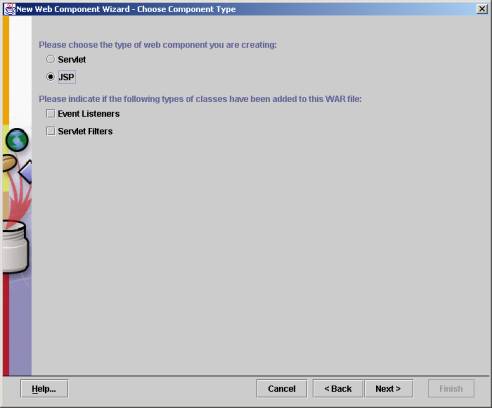
-
Select ExcelCalculatorExample.jsp as the JSP Filename. Enter ExcelCalculatorJSP
as the Web Component Name. Click Next.
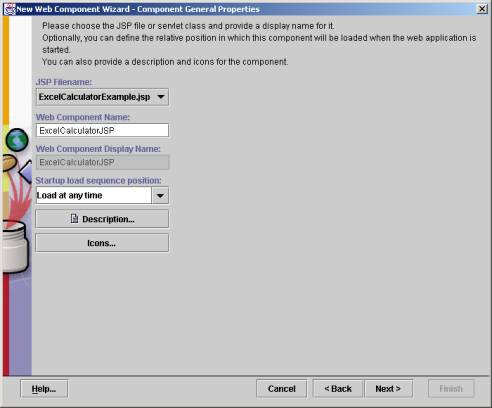
-
Click Next on the Component Initialization
Parameters page. Click Next, then
click Finish to complete the New
Web Component Wizard.
-
Select ExcelCalculatorExampleJSP in the left panel. Click the Web Context tab in the right panel and enter
ExcelCalculatorJSP as the Context Root.

-
From the Tool menu, select Deploy
Click Next to skip past the Introduction.
-
Ensure that ExcelCalculatorJSP is shown as the Context Root. This is very
important.
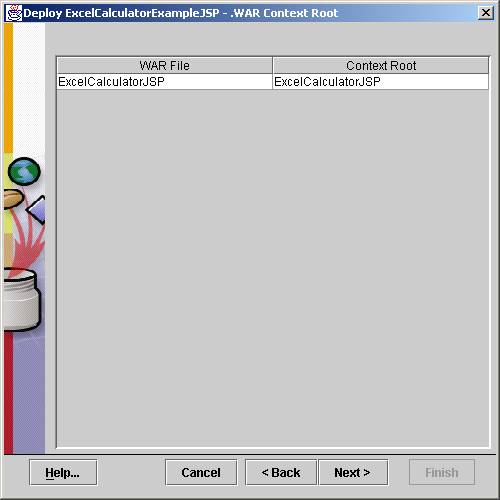
Click Next and then click Finish.
Run the example
After you deployed the example successfully, open your Web browser and
enter
http://localhost:8000/ExcelCalculatorJSP/ExcelCalculatorJSP.html as
the URL.
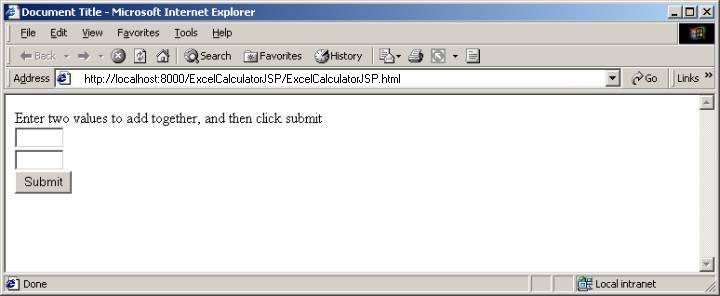
Enter two numbers and click Submit.
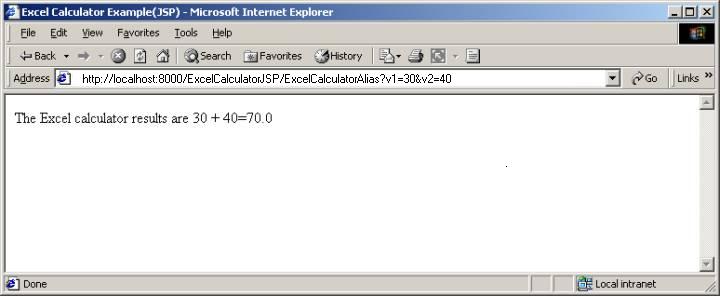
Setting Up the Environment
For information on setting up the environment for different platforms,
see Setting up the environment to
run a JSP and/or Servlet file.
Troubleshooting
If you get a message saying Exception:java.security.AccessControlException: access denied (java.lang.RuntimePermission
modifyThreadGroup), then follow these steps:
1. Make sure that you passed the login
credentials of AuthInfo.setDefault("Domain", "username", "password") correctly
in the ExcelCalculatorExample.jsp.
2. Add the following lines in
C:\j2sdkee1.4\lib\security\server.policy
grant codeBase "file:C:\jintegra\lib\jintegra.jar"
{
permission java.security.AllPermission;
};
grant codeBase "file:C:\jintegra\lib\excelXP.jar" {
permission java.security.AllPermission;
};grant {
...
permission java.lang.RuntimePermission "modifyThread";
permission java.lang.RuntimePermission "modifyThreadGroup";
}; |