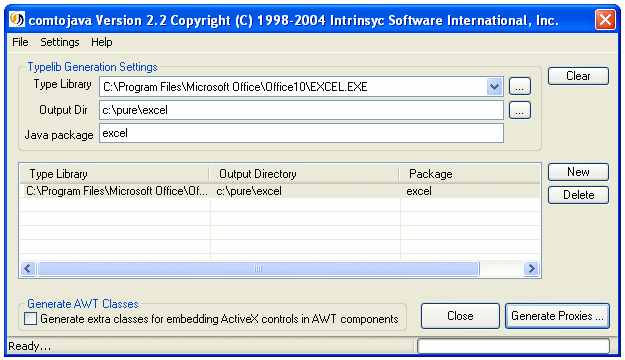JSP/Servlet to Excel Example
You may read this example simply to get a feel for how easy it is to use
J-Integra® to access existing applications, however we urge
you to try out this example. Even if you are not familiar with Java, give it
a go!
If you do wish to try out this example, you should first download and install
J-Integra® and the
Java 2 SDK, Enterprise Edition. Note also that a large quantity of Java
files are automatically generated from Excel in this example; compiling them
takes quite a long time, and should probably only be attempted on a machine
with more than 128MB of memory.
This example will require access to a machine that is running Windows NT or
Windows 95/98, and has Excel installed on it, in order to generate the pure
Java proxies which can then be used to access Excel from any machine that supports
a standard Java Virtual Machine (JVM). This
proxy generation step need only be done once.
The steps involved
-
Configure your environment
-
Generate the Java proxies
for Excel
-
Compile the example servlet
-
Create the example JSP
- Deploy and run the example
-
Remote Access
Configure your environment
This example assumes that you have installed
-
The JDK under D:\JDK1.3.1
-
The J2EE under D:\J2SDKEE1.3
-
Excel under D:\Program Files\Microsoft Office,
-
J-Integra® under c:\jintegra.
- Ensure that you have installed the J-Integra®
license.
We will be performing this example under D:\pure. Create that directory, and
an excel directory under it. Update
your path environment variable
to include the JDK and J-Integra® bin directories, and update your CLASSPATH,
and J2EE_CLASSPATH environment variable to include the JDK and J-Integra® class
libraries:
SET PATH=%PATH%;D:\jdk1.3.1\bin;D:\j2sdkee1.3\bin;c:\jintegra\bin;
SET CLASSPATH=%CLASSPATH%;D:\j2sdkee1.3\lib\j2ee.jar;
SET CLASSPATH=%CLASSPATH%;D:\jdk1.3.1\lib\tools.jar;
SET CLASSPATH=%CLASSPATH%;c:\jintegra\lib\jintegra.jar;
SET J2EE_CLASSPATH=%CLASSPATH%
Generate the Java proxies for Excel
Type Libraries contain information about COM components. We will be using
the information contained in Excel's type library to generate pure Java proxies
which can be used to access Excel from a standard JVM.
-
Start the com2java tool:

If you get an error about the command not being found, check that you set
your path environment variable
correctly above.
-
Click the "..." button next to the typelib field to select Excel's Type Library, which is located in
D:\Program Files\Microsoft Office\Office\EXCEL8.OLB
(You may have a different version of this COM component on your system).
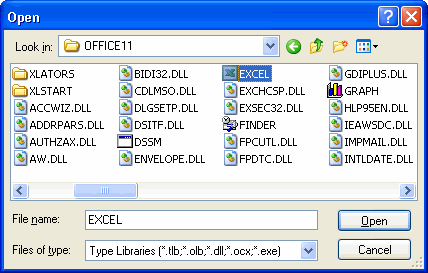
- Enter D:\pure into the Output Dir field
-
Enter excel
in the Java package field
-
Click the
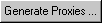 button
button
-
When you click OK, the proxy files
will be generated:
The files generated include:
- A Java interface and proxy class for each COM interface.
- A Java class for each COM class.
- A Java interface for each ENUM (a set of constant definitions).
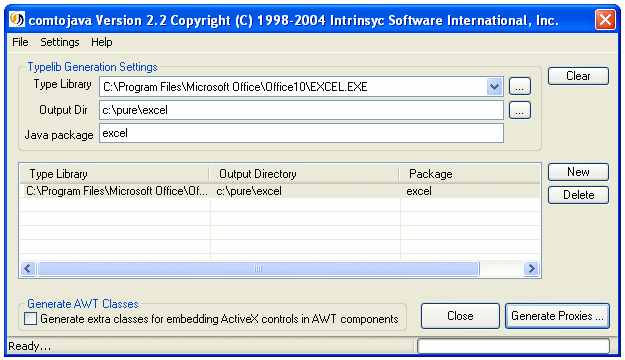
Take a look at some of the generated files to get a feel for what is being
generated.
You will notice that comments are included in the generated files in order
to make them easier to understand. You may wish to use the javadoc documentation
generation tool on the files (the comments are compatible with that tool).
-
Go to D:\Pure and enter the following command to compile the generated proxy files:
javac -J-mx128m -J-ms128m excel/*.java
The -J parameters make more memory available to the compiler than it would
normally have, since there are a lot of generated files in this example.
-
Because we are going to deploy the generated classes in a servlet/JSP,
it would be much easier if we create a jar file to put all the generated
files into just one file. In order to package them into a jar file, while
you are in D:\Pure sub-directory, issue this command

-
The resultant file is excel.jar. You need to update your CLASSPATH, and
J2EE_CLASSPATH environment variables to include this jar file.
SET CLASSPATH=%CLASSPATH%;D:\Pure\excel.jar;.;
SET J2EE_CLASSPATH=%CLASSPATH%
Create and compile the example Java servlet
This document is based on Microsoft Excel 2000 API. If you are using
Microsoft Excel 97, or Microsoft Excel XP, please refer to API Differences
Between Excel 97, 2000 & XP to learn about the API differences between these
APIs.
-
Create the file ExcelCalculatorExample.java, by cutting and pasting from
your Web Browser. This file is included in your jintegra\examples\servlet-com\ServletToExcelCalculator
directory when you download J-Integra®.
Here is the file.
import java.io.*;
import excel.*;
import javax.servlet.*;
import javax.servlet.http.*;
import com.linar.jintegra.AuthInfo;
import com.linar.jintegra.Cleaner;
public class ExcelCalculatorExample extends HttpServlet {
public void doGet(HttpServletRequest req, HttpServletResponse res)
throws ServletException, IOException {
res.setContentType("text/html");
ServletOutputStream out = res.getOutputStream();
out.println("<html><head><title>Three tier, client-server, web-enabled, calculator</title></head>");
// Any parameters passed to us?
String p1 = req.getParameter("v1");
String p2 = req.getParameter("v2");
Double v1 = null;
Double v2 = null;
boolean badValues = false;
try {
v1 = p1 == null ? null : new Double(p1);
v2 = p2 == null ? null : new Double(p2);
} catch (NumberFormatException nfe) {
badValues = true;
}
if (p1 == null || p2 == null || badValues) {
// Build a form asking for two values to add together
out.println("<BODY><form>Enter two values to add together, and then click submit");
out.println("<br><input NAME=v1 SIZE=5><br><input NAME=v2 SIZE=5>" +
"<br><input TYPE=SUBMIT VALUE=Submit></form></body></html>");
return;
}
try {
Cleaner.trackObjectsInCurrentThread();
// May want to consider using setThreadDefault(...)
// AuthInfo.setDefault("Domain", "username", "password");
// Create an instance of Excel.Application on the local host
excel.Application app = new excel.Application();
// Use Excel objects to get at a range in the displayed Worksheet
excel.Workbooks workbooks = app.getWorkbooks();
excel.Workbook workbook = workbooks.add(null);
excel.Sheets worksheets = workbook.getWorksheets();
excel.Worksheet sheet = new excel.Worksheet(worksheets.add(null, null, null, null));
excel.Range range = sheet.getRange("A1:B1", null);
Object[] values = {v1, v2 };
// For Excel XP, use: range.setValue2(values);
// For Excel 2000, use:
range.setValue(values); //Use setValue2 for Excel XP/2003
range = sheet.getRange("C1", null);
// For Excel XP/2003, use: range.setValue2("=SUM(A1:B1)");
// For Excel 2000, use:
range.setValue("=SUM(A1:B1)");
// For Excel XP/2003, use: ... + range.getValue2()
// For Excel 2000, use:
out.println("<body>The Excel calculator results are " + p1 + " + " + p2 + "=" + range.getValue()); //Use getValue2 for Excel XP/2003
// Release the objects -- Garbage collection would also automatically release them eventually
workbook.close(new Boolean(false), null, null); // False == don't prompt to save changes
app.quit();
out.println("</body></html>");
} catch (Exception e) {
PrintWriter pw = new PrintWriter(out);
e.printStackTrace(pw);
pw.flush();
} finally {
//Removes the COM object
com.linar.jintegra.Cleaner.releaseAllInCurrentThread();
}
}
public String getServletInfo() {
return "Access MS Excel from your browser";
}
}
|
If you are running under Windows 98 or
Windows 95, then you will need to modify the example slightly. Replace
the initial section with the following. We start up a Worksheet rather than
the Application. (We get the Application property using late binding since
a Worksheet started this way only seems to support IDispatch):
Worksheet tmpSheet = new Worksheet();
Application app = new Application(tmpSheet.getPropertyByName("Application"));
app.setVisible(true); // Nice to see what is happening
// Use Excel objects to get at a range in the displayed Worksheet
... |
-
Compile the example using the javac ExcelCalculatorExample.java command.

If you get a The name specified is not
recognized as an internal or external command error, then it is likely
that you did not set you path environment variable correctly (see the first
section of this example)
If you get a ExcelCalculatorExample.java:1:
Package excel not found in import... error, then your CLASSPATH
environment variable does not correctly include excel.jar
If you get a .\excel\Application.java:3:
Package com.linar.jintegra not found in import... error, then your
CLASSPATH environment variable
does not correctly include jintegra.jar
If you get an error like error: File
.\excel\_Application.java does not contain type excel._Application as expected.
Please adjust the class path so that the file does not appear in the package
excel., then it is likely that you did not specify the package
excel when generating the proxy files from the type library.
Create the example JSP
This document is based on Microsoft Excel 2000 API. If you are using
Microsoft Excel 97, or Microsoft Excel XP, please refer to API Differences
Between Excel 97, 2000 & XP to learn about the API differences between these
APIs.
-
Create the file ExcelCalculatorExample.jsp,
by cutting and pasting from your Web browser. This file is included in your
jintegra/examples/jsp-servlet-com/ServletToExcelCalculator directory when
you download J-Integra®.
Here is the file.
<HEAD>
<SCRIPT language="JavaScript">
<%@ page import="java.io.*,excel.*,com.linar.jintegra.AuthInfo,com.linar.jintegra.Cleaner" %>
<%!
String m_strResult = "";
%>
</SCRIPT>
</HEAD>
<TITLE>Excel Calculator Example(JSP)</TITLE>
<BODY>
<SCRIPT language="JavaScript">
<%
String p1 = (String) request.getParameter("v1");
String p2 = (String) request.getParameter("v2");
Double v1 = null;
Double v2 = null;
boolean badValues = false;
try {
v1 = p1 == null ? null : new Double(p1);
v2 = p2 == null ? null : new Double(p2);
} catch(NumberFormatException nfe) {
badValues = true;
}
if ((null != p1) && (null != p2) && (false == badValues)) {
try {
Cleaner.trackObjectsInCurrentThread();
// May want to consider using setThreadDefault(...)
// AuthInfo.setDefault("Domain", "username", "password");
// Create an instance of Excel.Application on the local host
excel.Application app = new excel.Application();
// Use Excel objects to get at a range in the displayed Worksheet
excel.Workbooks workbooks = app.getWorkbooks();
excel.Workbook workbook = workbooks.add(null);
excel.Sheets worksheets = workbook.getWorksheets();
excel.Worksheet sheet = new excel.Worksheet(worksheets.add(null, null, null, null));
excel.Range range = sheet.getRange("A1:B1", null);
Object[] values = {v1, v2 };
// For Excel XP/2003, use: range.setValue2(values);
// For Excel 2000, use:
range.setValue(values); // Update the spreadsheet
range = sheet.getRange("C1", null);
// For Excel XP/2003, use: range.setValue2("=SUM(A1:B1)");
// For Excel 2000, use:
range.setValue("=SUM(A1:B1)");
// For Excel XP/2003, use: ... + range.getValue2()
// For Excel 2000, use:
m_strResult = "The Excel calculator results are " + p1 + " + " + p2 + "=" + range.getValue(); //Use getValue2 for Excel XP/2003
// Release the objects -- Garbage collection would also automatically release them eventually
workbook.close(new Boolean(false), null, null); // False == don't prompt to save changes
app.quit();
} catch(Exception ex) {
m_strResult = "Exception:" + ex.toString();
} finally {
com.linar.jintegra.Cleaner.releaseAllInCurrentThread();
}
} else {
m_strResult = "<FORM Action=\"ExcelCalculatorExample.jsp\" ACTION=\"POST\">";
m_strResult += "Enter two values to add together, and then click submit";
m_strResult += "<br><INPUT NAME=v1 SIZE=5><br><INPUT NAME=v2 SIZE=5>";
m_strResult += "<br><INPUT TYPE=SUBMIT VALUE=Submit>";
m_strResult += "</FORM>";
}
%>
document.write('<%=m_strResult%>');
</SCRIPT>
</BODY>
</HTML>
|
Deploy and run the Example
For information on deploying and running your Servlet or JSP onto your application server,
see the following procedures.
Remote Access
When running under Windows, J-Integra® can use native code to pick up your
current login identity. If you would rather that J-Integra® did not do this,
or if you are not logged in to an NT domain (for example if your Java code is
on a UNIX box), then you must configure DCOM access to Excel, and you must specify
the NT domain, user and password to be used by the J-Integra® runtime.
Proceed to Configuring DCOM for Remote Access
Conclusion
Using J-Integra® you have enabled a JSP/Java Servlet
to create and interact with Excel and worksheets. The example has used Excel
to perform a simple addition of two numbers and retrieved the result from Excel.
Although this is a very trivial example, it demonstrates
the power of J-Integra®. Remember that you can access
Excel on your local or remote Windows computer or access Excel remotely from
a non-Windows computer.

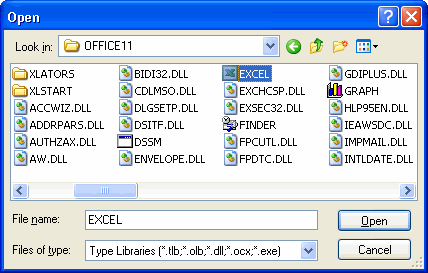
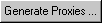 button
button