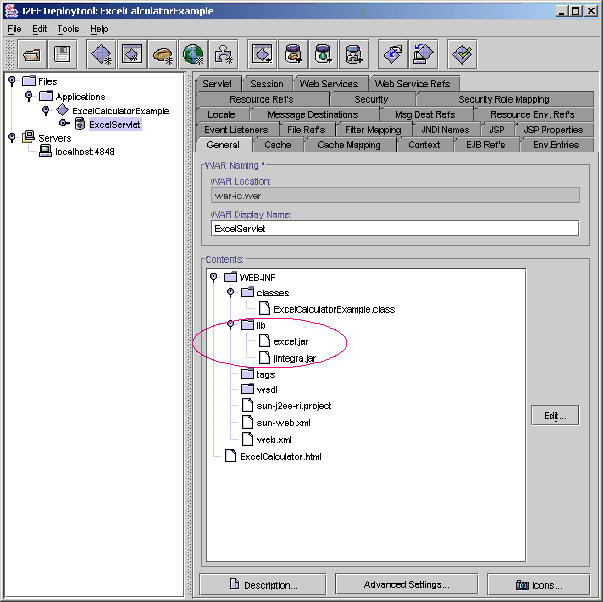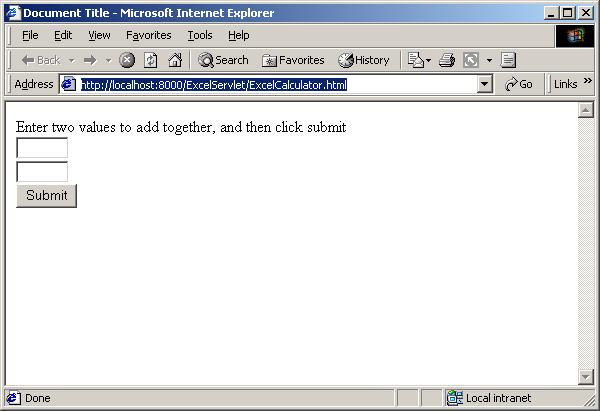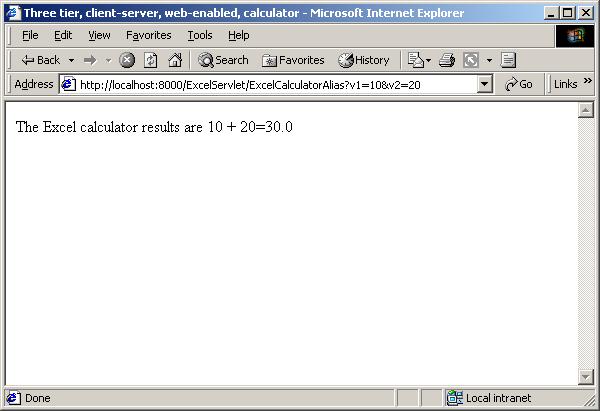Ensure that you have you have installed the J-Integra® license.
Open a DOS session and set the PATH, CLASSPATH, and J2EE_CLASSPATH environment
variables and enter this command to start the J2EE server:
j2ee –verbose
Open another DOS session and set the PATH, CLASSPATH, and J2EE_CLASSPATH environment
variables and enter this command to start the deployment tool:
deploytool
The Application Deployment Tool should open.
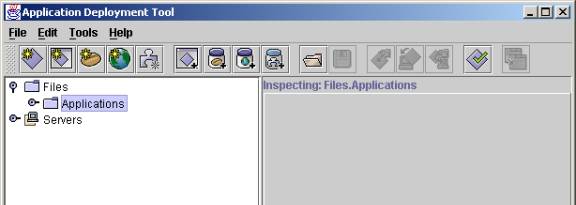
In the File menu, click New, and then click Application.
Select the directory that you want to put the files that are generated by the deploytool. Name the new application ExcelCalculatorExample.ear. Do not forget the .ear extension.
ExcelCalculatorExample is now shown under Files>Applications in the Application Deployment Tool. Click ExcelCalculatorExample to select it. In the File menu, click New, and then click Web Component.
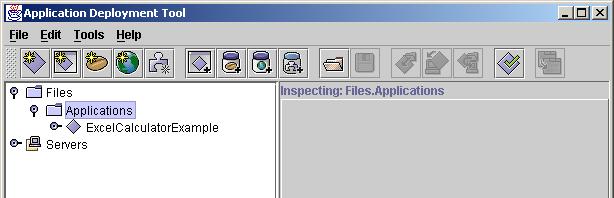
The New Web Component Wizard opens. Bypass the Introduction by clicking Next.
In WAR File General Properties, enter ExcelServlet as the WAR Display Name and click the Add button.
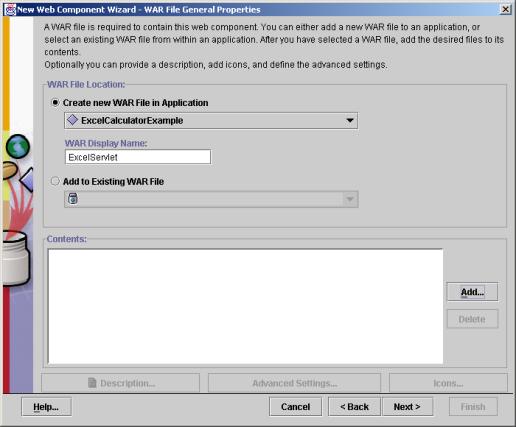
The Edit Contents of ExcelServlet dialogue box opens.
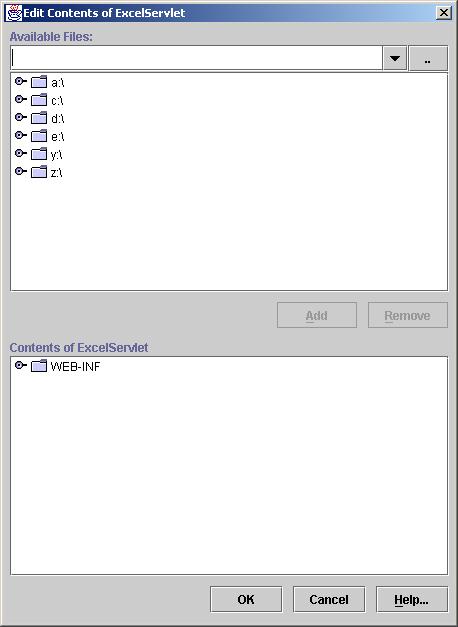
Browse to the ExcelCalculatorExample.class file and click Add to add it to the Contents of ExcelServlet. Browse to the ExcelCalculator.html file and click Add to add it to the Contents of ExcelServlet. Click Next.
Ensure that Servlet is selected as the type of web component you are creating. Click Next.
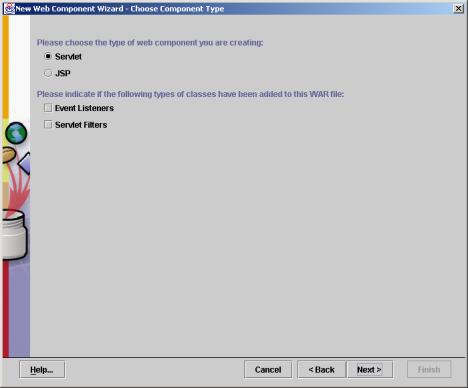
Select ExcelCalculatorExample as the Servlet Class. Enter ExcelCalculator as the Web Component Name. Click Next.
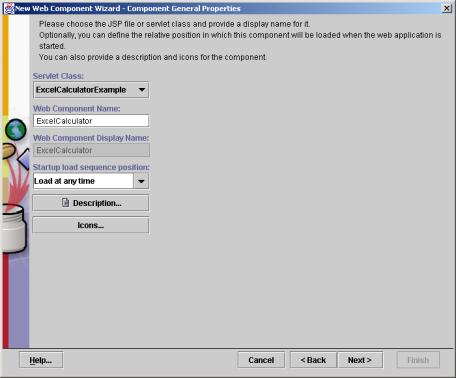
Click Next on the Component Initialization Parameters page.
If you look at the code for ExcelCalculator.html, you will see the action of the form is using an alias to connect to the servlet. In this step the alias is added to the application. Click Add and enter ExcelCalculatorAlias under Component Aliases.
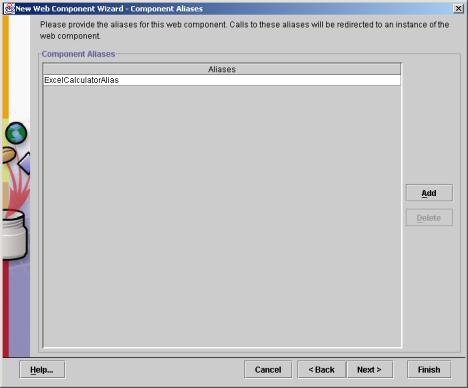
Click Next, then click Finish to complete the New Web Component Wizard.
Select ExcelCalculatorExample in the left panel. Click the Web Context tab in the right panel and enter ExcelServlet as the Context Root.
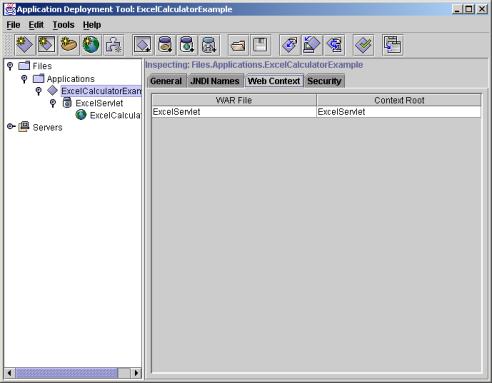
From the Tool menu, select Deploy. Click Next to skip past the Introduction.
Ensure that ExcelServlet is shown as the Context Root. This is very important.
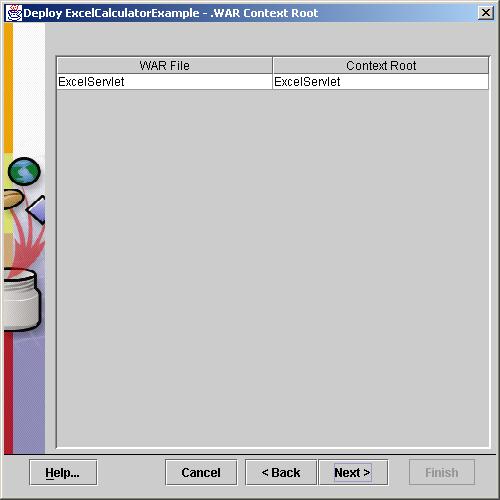
Click Next and then click Finish.