Run CDOConfig.exe located in the /bin folder of your J-Integra® for Exchange installation directory.
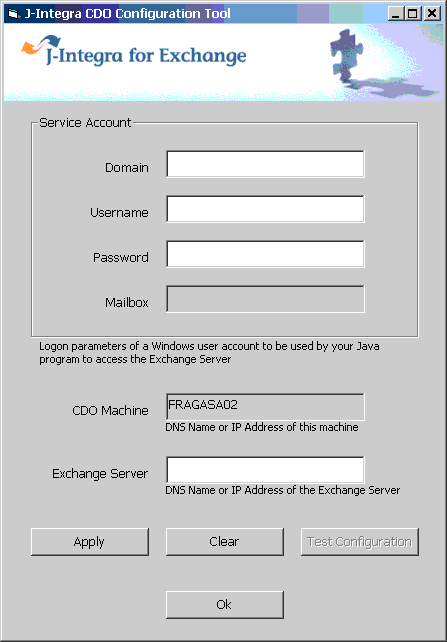
In the CDOConfig window, fill in the the following information:
Service Account - this is any Windows user account that will be used to access the Exchange Server. This account must have an Exchange mailbox and must have local administrative rights to the CDO machine. Fill in the domain, username and password of this account in the corresponding text boxes.
Mailbox - this is automatically filled in for you. By MS Exchange convention, the mailbox name is the same as the username.
CDO Machine - this is also automatically filled in for you. It is the host name of machine where CDOConfig.exe is being run.
Exchange Server - provide the host name or the IP address of your Exchange Server.
After providing all the required information, click on "Apply" to configure CDO. If everything goes well, you should get a message saying CDO has been configured.
You should also test the CDO configuration by clicking on the "Test Configuration" button. The test involves sending an e-mail message to the Service Account. Note that you will get security prompts from Outlook while running the test because it is implemented using VB. When it's time to run your Java-to-Exchange program, these security prompts will not appear.
The CDOConfig.exe tool makes assumptions about some of the settings for a typical server where CDO is installed. If any of these settings are different on your own CDO machine, the CDOConfig.exe tool may fail to configure CDO properly (and error messages may appear when running the above CDO test). If this happens, please refer to the manual steps for CDO configuration. The manual steps for CDO configuration will walk you through each step one-by-one, and make sure all settings are correct.
After you have successfully configured CDO, proceed to running a sample Java-to-Exchange application.