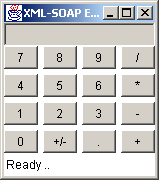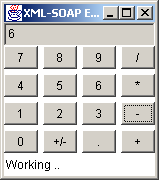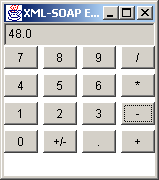Start the TomCat server as you did in Deploying the Example on a machine without the IBM WSTK.
Open a DOS session and run the typical batch file to set the environment variables.
Run the Calculator Web Service client by entering the following command:
java samples.excelwebservice.Calculator http://localhost:8080/soap/servlet/rpcrouter
Note If you are running the Embedded WebSphere server on a different host or port, replace localhost and/or 8080 with the appropriate values.
The calculator opens. Try to do a calculation, and you will see that everytime the calculator wants to perform an operation, it contacts the ExcelCalculatorWebService and passes the operands and displays a Working... message at the bottom of its screen. After it receives the result, it displays it on the screen. We intentionally set the visible flag of the Excel COM object to true, so everytime the Calculator Web Service client sends a request to ExcelCalculatorWebService, you will see an instance of the Excel COM object open, and after it performs its job, it disappears. In a real situation we do not need to set the visible flag of this COM object to true.
|
|
The Calculator Web Service client is ready to operate. Click some numbers, then click an operation, and then click some other numbers. |
|
|
To see the result, click an operation. You will see an Excel COM object show up for a moment, and then the Calculator displays the result. |
|
|
The Calculator displays the result and is ready to perform another operation.
|