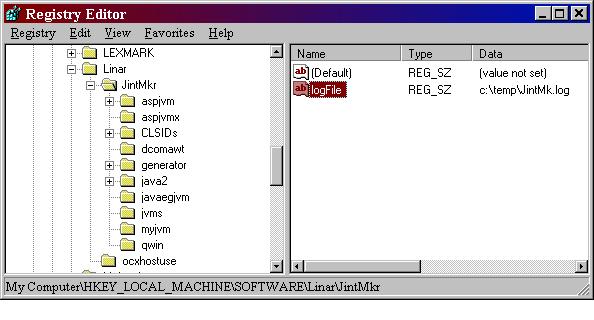try {
...
} catch (Exception e) {
e.printStackTrace();
} |
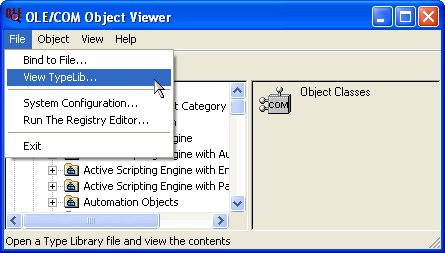
Intrinsyc has dedicated technical resources to assist you both before and after you purchase. Please see the support section of our website for more information.
When contacting support, please ensure that you are using the latest version of J-Integra® and include the following information in your email.
If your application is Java accessing COM, please send:
try {
...
} catch (Exception e) {
e.printStackTrace();
} |
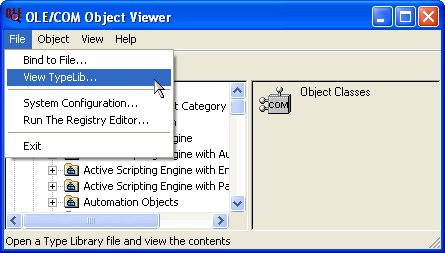
If your application is COM accessing Java, please send:
In your Java code, add this line to the start of your initialisation code, and send us the generated 'jintegra.log' file (feel free to change the output directory):
com.linar.jintegra.Log.logImmediately(3, "c:\\temp\\jintegra.log");
If you do not specify the directory, jintegra.log file will be generated in the directory where the Java client is running:
com.linar.jintegra.Log.logImmediately(3, "jintegra.log");
You can also direct the output to System.err like this:
com.linar.jintegra.Log.logImmediately(3, System.err);
If calling COM objects from Java, execute this command on the machine hosting the COM component, and send us the generated 'config.log' file:
CheckConfig /typelib [path to typelib]
Where [path to typelib] is the full path (including the file name) of the type library you specified when running com2java. If there are spaces in the name or path, put it all in quotes.
If calling Java objects from COM then run this command on the COM client machine, and send us the generated 'config.log' file:
CheckConfig config.logWhen calling Java objects from COM, to enable logging inside the J-Integra® Moniker (jintmk.dll -- the 'glue'), use the registry editor to create a value under the following key: HKEY_LOCAL_MACHINE\SOFTWARE\Linar\JintMkr. The value should be called logFile and set to a file name, such as c:\temp\jintmk.log