How do I Install CDO (Collaboration Data Objects)? |
|
There are a few ways to install CDO. The method to use depends on what version of Microsoft Outlook you currently have installed (if any). Since different copies of CDO cannot co-exist on the same machine, please only follow the instructions that apply to your system configuration.
1. Microsoft Outlook is not installed
Download and install the stand-alone Messaging API (MAPI) client version available here.
2. Microsoft Outlook 2007
Beginning in Outlook 2007, Microsoft no longer provides CDO as part of the product installation. However, since Outlook is a MAPI client itself, the stand-alone version that does not come pre-packaged with the MAPI client must be used. This version of CDO can be downloaded here.
Note: This version of CDO may only be used with Outlook 2007. Microsoft does not support CDO with Office 2010 or later.
3. Microsoft Outlook 2003 and earlier
In Outlook 2003 and earlier, CDO is bundled as a component in MS Outlook; however, it is not installed by default when you install MS Outlook. The following steps demonstrate how to install CDO as a component of Outlook using a Windows XP machine. Similar steps apply for other operating systems.
- Open Add or Remove Programs under Settings > Control Panel.
- Click on Change or Remove Programs on the left side bar and select Microsoft Office on the Currently Installed Programs box on the right. Then, click on Change.
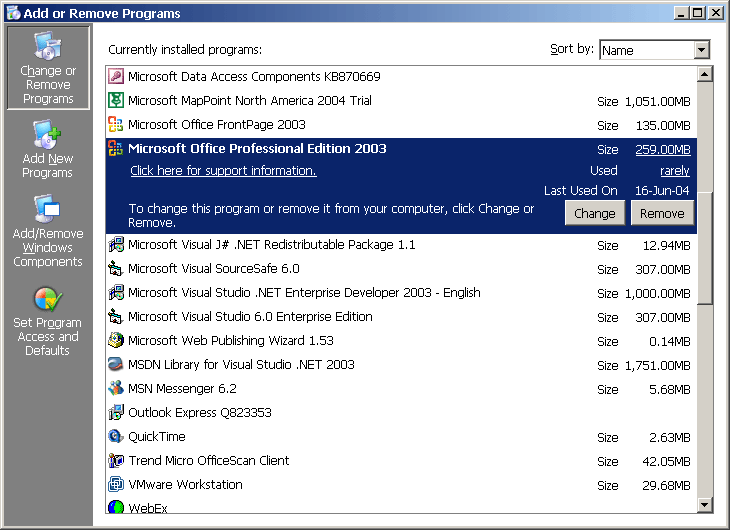
- Select Add or Remove Features from the box that pops up. Click on Next.
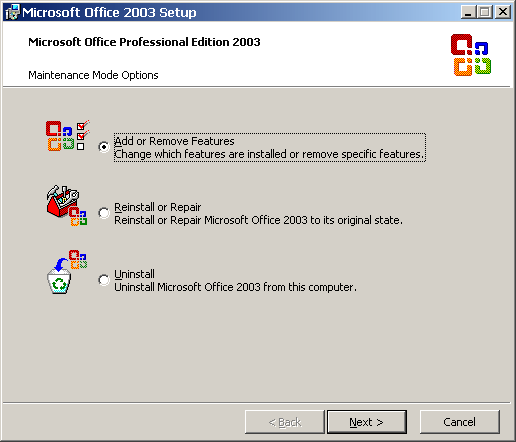
- Put a check mark on the Choose advanced customization of applications then click Next.
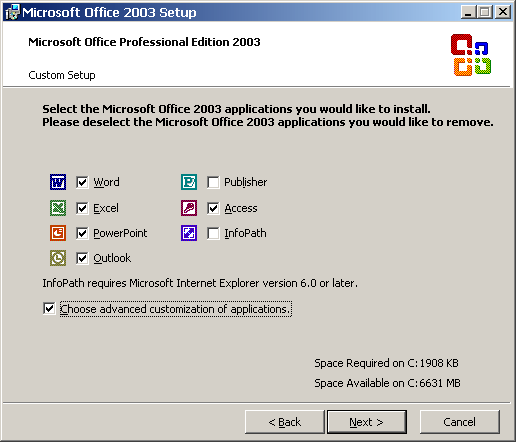
- Expand Microsoft Office, click the icon for Collaboration Data Objects and select Run from my computer or Run all from my computer.
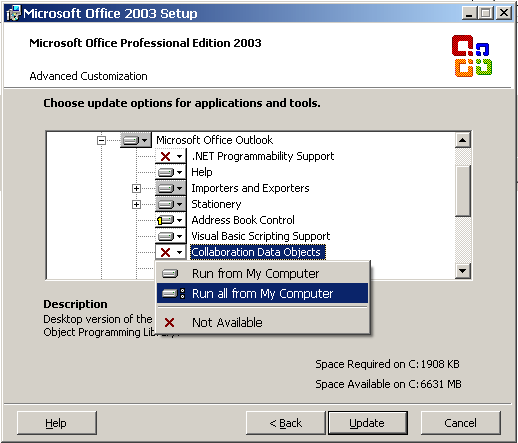
- Click on Update. CDO will now be installed in your machine.