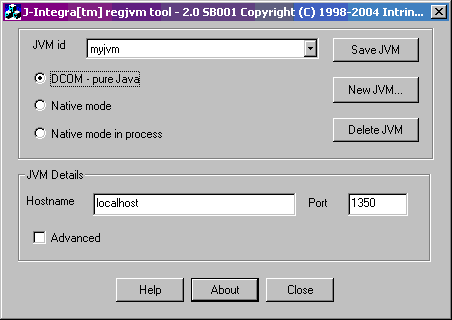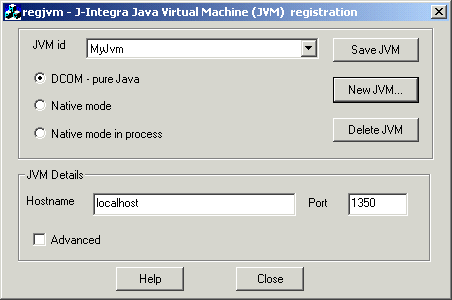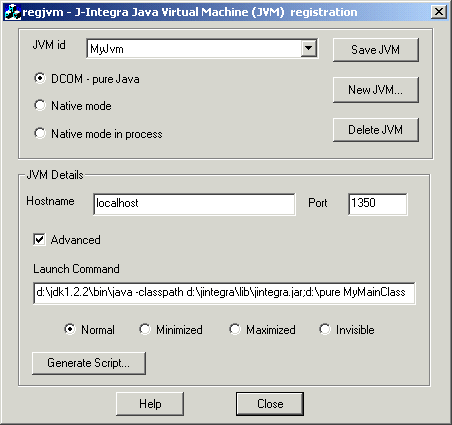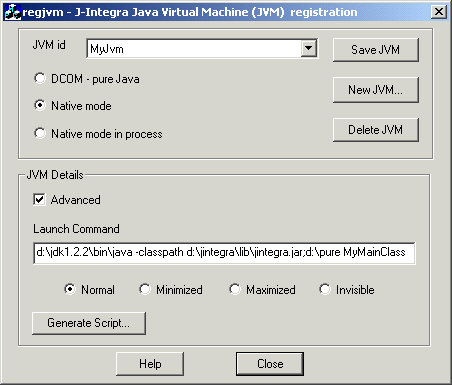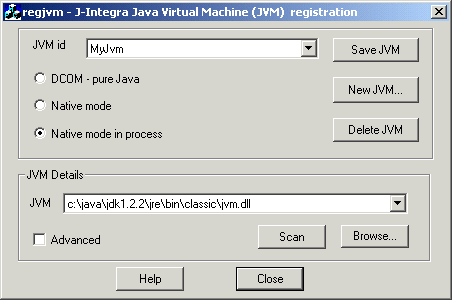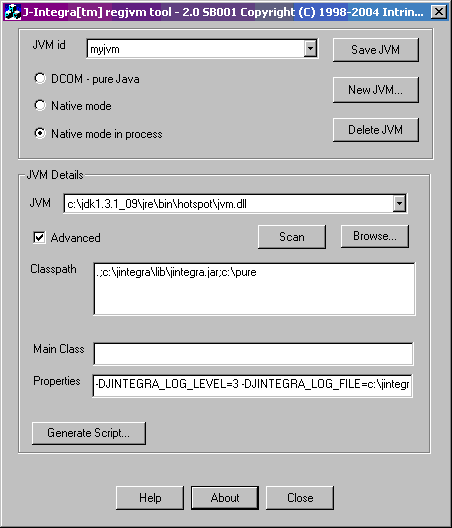Introduction
J-Integra® allows COM programming languages (such as VB and C++) to access Java objects as though they were COM objects. In order to do this you need to run regjvm.exe on the COM client machine to register a reference to the JVM in which the Java objects run. The regjvm tool allows you to create and manage multiple JVM references.
|
|
DCOM Mode
DCOM mode does not require any native code on the Java server side, which means your Java code may be located on any platform that has a JVM installed (e.g. Unix).
When you register the JVM on the Windows client machine, you define the name of the server host machine (which may be localhost for local components) and a port number.
The Java code running in the JVM must call com.linar.jintegra.Jvm.register("<jvm id>"), where <jvm id> is the JVM name entered using regjvm. The JVM must be started with the JINTEGRA_DCOM_PORT property set to the port defined using regjvm.
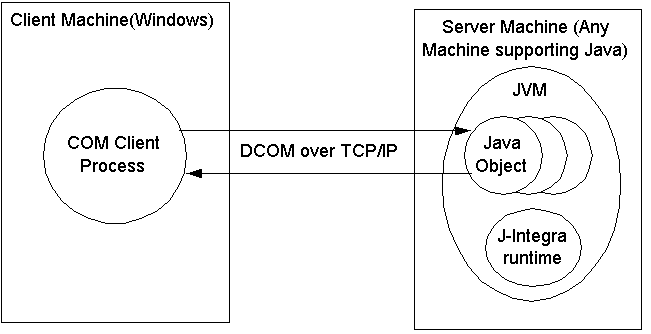
Standard Options
|
|
Advanced Options
|
|
Native Mode
Native mode only works when both the COM client and JVM must be running on the same machine.
Other than the JVM name, no additional parameters are necessary. The JVM must call com.linar.jintegra.Jvm.register("<jvm id>"), where <jvm id> is the JVM name entered using regjvm.
The JVM must be started with the JINTEGRA_NATIVE_MODE property set. The JINTEGRA_DCOM_PORT property is not required in this mode.
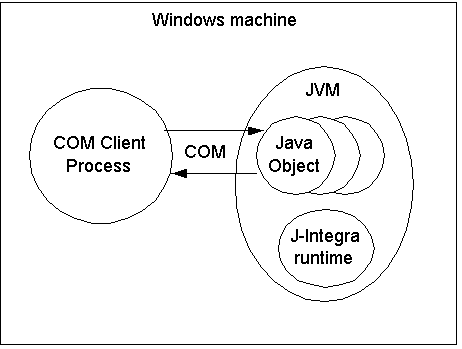
Advanced Options
|
|
Native Mode In-Process
Using native mode in-process allows the user to actually load the JVM into the same process as the COM client. Both the COM client and JVM must be running on the same machine.
The JVM does not need to invoke com.linar.jintegra.Jvm.register() or be started separately from the client.
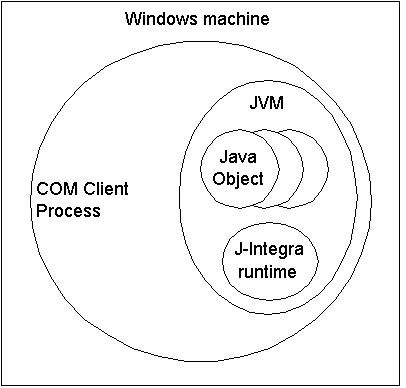
Standard Options
|
|
Advanced Options
|
|
Command Line Mode (Regjvmcmd)
The regjvmcmd tool is a non-GUI version of regjvm. Type regjvmcmd /? to see its usage. Example usage includes...
- DCOM Mode:
regjvmcmd MyJvm localhost[1350]
- Native Mode Out-of-process:
regjvmcmd /native myjvm
- Native Mode In-process:
regjvmcmd /native /inproc myjvm classpath="c:\jintegra\lib\jintegra.jar;c:\pure" jvm="c:\jdk1.3.1\jre\bin\hotspot\jvm.dll" main=Main -DJINTEGRA_LOG_LEVEL=3 -DJINTEGRA_LOG_FILE="c:\jintegra.log" -Xmx128m
- New as of v2.1: You can now specify additional values to be appended to the
system PATH at runtime. To do this, use the [pathext=] option when running regjvmcmd.
This value will also be appended to the java.library.path property used by the JVM
running in-process. This option is convenient if you do not wish to modify a machine's
system PATH in order to run your application.
regjvmcmd /native /inproc myjvm jvm="c:\jdk1.3.1\jre\bin\hotspot\jvm.dll" classpath="c:\jintegra\lib\jintegra.jar;c:\pure" pathext="c:\bin"
Increasing the JVM Memory
If your application requires a large amount of memory, you should increase the max heap size of the JVM (-Xmx option). For example...
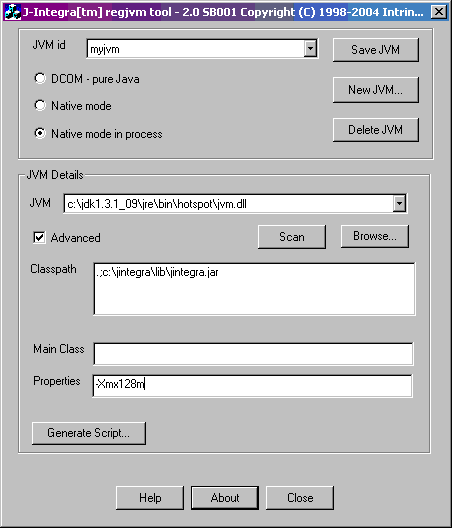
You may also need to use the -Xms and -Xss options. Run java -X to see the descriptions of these options. SUN's JVM process (java.exe) has a 1MB stack size by default. Under certain conditions you may need to increase its stack size. For more information, please take a look at the KB article Stack Overflow with ActiveX Controls.
To confirm whether or not more memory has been allocated, use the following sample code (example uses JDK 1.4).
VB
| Private Sub
Command1_Click() Dim memory As Object Set memory = GetObject("ajvm:Memory") MsgBox memory.checkMemory End Sub |
Java
| public class Memory { public static String checkMemory() { long memoryBytes = Runtime.getRuntime().maxMemory(); long memoryMB = memoryBytes/1024/1024; long memoryDiff = memoryMB - 64; String s = "Runtime.maxMemory: " + memoryMB + "MB\n"; s = s + "Difference: " + memoryDiff + "MB"; return s; } } |
Registry Settings
If you would like to know which registry settings are modified by regjvm, click the Generate Script button to generate a .reg file, and then open the .reg file using a text editor.