Accessing the Adobe Acrobat Reader Control from Java Swing

Accessing the Adobe Acrobat Reader Control from Java Swing |

|
This example demonstrates how to embed the Adobe Acrobat reader control in a Java Swing container. J-Integra® for COM is a Java interoperability component that bridges Java and Adobe Acrobat Reader. It provides bi-directional access of Java objects and COM components.
An ActiveX Control is a kind of COM component that generally requires hosting in a GUI container. ActiveX Controls typically have the extension '.ocx'.
J-Integra® lets you embed a COM ActiveX Control inside a Java GUI as though the ActiveX Control were a Java GUI component. It lets you access the control's methods and properties and subscribe to its events using the standard Java mechanisms.
Note that using a Java class generated by 'com2java' with the option to generate AWT classes from ActiveX Controls set, J-Integra® will run in native mode automatically.
This is the Java GUI which you will be building. There is a Java Frame, with Adobe Acrobat embedded inside it:
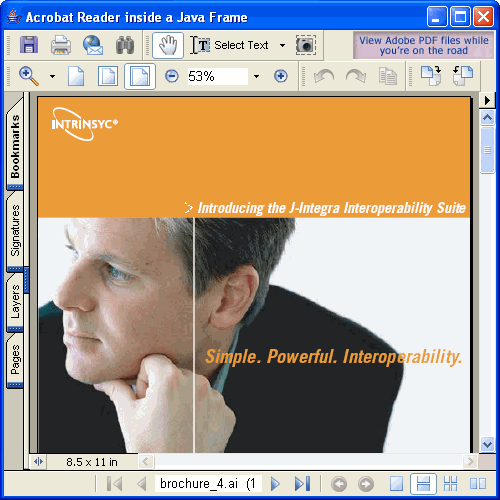
You will need to install Adobe Acrobat Reader, available from here http://www.adobe.com/products/acrobat/readstep.html. You will also need a Sun JDK which supports Swing, for this specific example (Swing is not a requirement for using J-Integra® to embed ActiveX Controls inside Java Applications -- the next example just uses AWT classes).
J-Integra®'s com2java tool (in the J-Integra® 'bin' directory) analyzes a COM type library (which contains descriptions of COM classes and interfaces) and outputs corresponding Java classes and interfaces which can be used to access those COM classes.
The com2java tool will generate a AcroPDF.java java class which contains all of the methods and properties which the Pdf ActiveX Control contains. It derives ultimately from java.awt.Canvas, so it is a regular Java GUI class.
Use your favourite editor to create a file called d:\pure\JavaPDF.java,
with the following contents:
import java.awt.*;
import java.awt.event.*;
import javax.swing.*;
public class JavaPDF {
static pdf.AcroPDF pdf;
public static void main(String[] args) throws Exception {
try {
com.linar.jintegra.Log.logImmediately(3, "jintegra.log");
System.setProperty("JINTEGRA_RELEASEALL_SHUTDOWN_HOOK", "");
JFrame frame = new JFrame("Acrobat Reader inside a Java Frame");
frame.setSize(new Dimension(410, 430));
frame.addWindowListener(new WindowAdapter() {
public void windowClosing(WindowEvent e) {
try {
// You must invoke pdf.setSrc("") before this Java Window closes,
// otherwise you may get the error below after opening and closing
// this Java Windows for about 20 times:
// "The maximum number of files are already open.
// No other files can be opened or printed until some are closed."
pdf.setSrc("");
com.linar.jintegra.Cleaner.releaseAll();
pdf = null;
System.gc();
} catch (Exception ex) {
ex.printStackTrace();
} finally {
System.exit(0);
}
}
});
// Create the PDF Control, set its size, and set its source document
pdf = new pdf.AcroPDF();
// Add the PDF control to the frame, and display the frame
frame.getContentPane().add(pdf, BorderLayout.CENTER);
// Invoke frame.validate() to make ActiveX Control appear instantly.
|
You can the setSrc method above to ensure that it refers to a PDF document that exists.
Start a DOS box, and make sure your PATH includes the JDK \bin and \jre\bin
directories and the J-Integra® \bin directory, and that your CLASSPATH includes
the J-Integra® runtime (jintegra.jar), and the current directory (.). Compile
the Java class you created and run it. If you get errors about classes not
being found, then your CLASSPATH is not set correctly:
cd d:\pure |
You should see the GUI shown above displayed. If you get an error, please check your CLASSPATH and PATH, and if all else fails, follow the steps at the end of the Trouble Shooter section of the J-Integra® documentation.
If you get a NullPointerException when programming your own Java GUI which embeds an ActiveX Control, please refer to J-Integra® Knowledge Base article 30945.
The JInternalFramePDF.java below shows how to embed the Acrobat Reader in a java.swing.JInternalFrame:
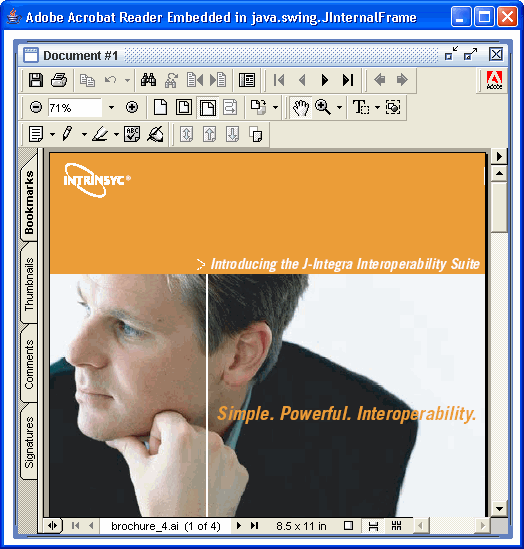
In this example, remember to put the PDF file and JInternalFramePDF.java in the same directory. Here is the source code of JInternalFramePDF.java:
import javax.swing.JInternalFrame;
import javax.swing.JDesktopPane;
import javax.swing.JMenu;
import javax.swing.JMenuItem;
import javax.swing.JMenuBar;
import javax.swing.JFrame;
import java.awt.event.*;
import java.awt.*;
public class JInternalFramePDF extends JFrame {
JDesktopPane desktop;
pdf.AcroPDF pdf;
public JInternalFramePDF() {
super("Adobe Acrobat Reader Embedded in java.swing.JInternalFrame");
// Make the big window be indented 50 pixels from each edge
// of the screen.
int inset = 50;
Dimension screenSize = Toolkit.getDefaultToolkit().getScreenSize();
setBounds(inset, inset,
screenSize.width - inset*2,
screenSize.height-inset*2);
// Quit this app when the big window closes.
addWindowListener(new WindowAdapter() {
public void windowClosing(WindowEvent e) {
try {
// You must invoke pdf.setSrc("") before this Java Window closes,
// otherwise you may get the error below after opening and closing
// this Java Windows for about 20 times:
// "The maximum number of files are already open.
// No other files can be opened or printed until some are closed."
pdf.setSrc("");
com.linar.jintegra.Cleaner.releaseAll();
pdf = null;
System.gc();
} catch (Exception ex) {
ex.printStackTrace();
} finally {
System.exit(0);
}
}
});
// Set up the GUI
desktop = new JDesktopPane(); //a specialized layered pane
createFrame(); //Create first window
setContentPane(desktop);
//Make dragging faster
desktop.putClientProperty("JDesktopPane.dragMode", "outline");
}
protected void createFrame() {
MyInternalFrame frame = new MyInternalFrame();
frame.setVisible(true); //necessary as of 1.3; OK to use before
frame.setSize(450, 450);
desktop.add(frame);
try {
frame.setSize(new Dimension(500, 500));
// Create the PDF Control, set its size, and set its source document
pdf = new pdf.AcroPDF();
pdf.setSize(400,400);
pdf.setSrc("http://j-integra.intrinsyc.com/pdfs/brochure_interop.pdf");
// Add the PDF control to the frame, and display the frame
frame.getContentPane().add(pdf, BorderLayout.CENTER);
frame.setVisible(true);
} catch (Exception e) {
e.printStackTrace();
}
}
public static void main(String[] args) {
com.linar.jintegra.Log.logImmediately(3, "jintegra.log");
System.out.println(com.linar.jintegra.Version.getVersion());
JInternalFramePDF frame = new JInternalFramePDF();
// Invoke frame.validate() to make ActiveX Control appear instantly.
|
Note: If you encounter errors running this example, refer to the
following knowledge base article:
Common Errors
When Embedding an ActiveX Control in a Java Frame
J-Integra®'s com2java tool (in the J-Integra® 'bin' directory) analyzes a COM type library (which contains descriptions of COM classes and interfaces) and outputs corresponding Java classes and interfaces which can be used to access those COM classes.
First, create the directory into which the proxies will be generated. This
example assumes your working directory is d:\pure, and that the proxies
will be generated into d:\pure\pdfocx. Create these two directories, or
your own equivalents elsewhere.
The com2java tool will generate a Pdf.java java class which contains all of the methods and properties which the Pdf ActiveX Control contains. It derives ultimately from java.awt.Canvas, so it is a regular Java GUI class.
Use your favourite editor to create a file called d:\pure\JavaPDF.java,
with the following contents:
| import java.awt.*; import java.awt.event.*; import javax.swing.*; public class JavaPDF { static pdfocx.Pdf pdf; public static void main(String[] args) throws Exception { try { com.linar.jintegra.Log.logImmediately(3, "jintegra.log"); System.setProperty("JINTEGRA_RELEASEALL_SHUTDOWN_HOOK", ""); JFrame frame = new JFrame("Acrobat Reader inside a Java Frame"); frame.setSize(new Dimension(410, 430)); frame.addWindowListener(new WindowAdapter() { public void windowClosing(WindowEvent e) { try { // You must invoke pdf.setSrc("") before this Java Window closes, // otherwise you may get the error below after opening and closing // this Java Windows for about 20 times: // "The maximum number of files are already open. // No other files can be opened or printed until some are closed." pdf.setSrc(""); com.linar.jintegra.Cleaner.releaseAll(); pdf = null; System.gc(); } catch (Exception ex) { ex.printStackTrace(); } finally { System.exit(0); } } }); // Create the PDF Control, set its size, and set its source document pdf = new pdfocx.Pdf(); // Add the PDF control to the frame, and display the frame frame.getContentPane().add(pdf, BorderLayout.CENTER); // Invoke frame.validate() to make ActiveX Control appear instantly. // For example, you may create a button which adds an ActiveX Control // to Java frame once the button is clicked. Then you must invoke // validate() after the button is clicked. frame.validate(); frame.setVisible(true); pdf.setSize(400,400); pdf.setSrc("http://j-integra.intrinsyc.com/pdfs/brochure_interop.pdf"); } catch (Exception e) { e.printStackTrace(); } } } |
You can the setSrc method above to ensure that it refers to a PDF document that exists.
Start a DOS box, and make sure your PATH includes the JDK \bin and \jre\bin
directories and the J-Integra® \bin directory, and that your CLASSPATH includes
the J-Integra® runtime (jintegra.jar), and the current directory (.). Compile
the Java class you created and run it. If you get errors about classes not
being found, then your CLASSPATH is not set correctly:
cd d:\pure |
You should see the GUI shown above displayed. If you get an error, please check your CLASSPATH and PATH, and if all else fails, follow the steps at the end of the Trouble Shooter section of the J-Integra® documentation.
If you get a NullPointerException when programming your own Java GUI which embeds an ActiveX Control, please refer to J-Integra® Knowledge Base article 30945.
The JInternalFramePDF.java below shows how to embed the Acrobat Reader in a java.swing.JInternalFrame:
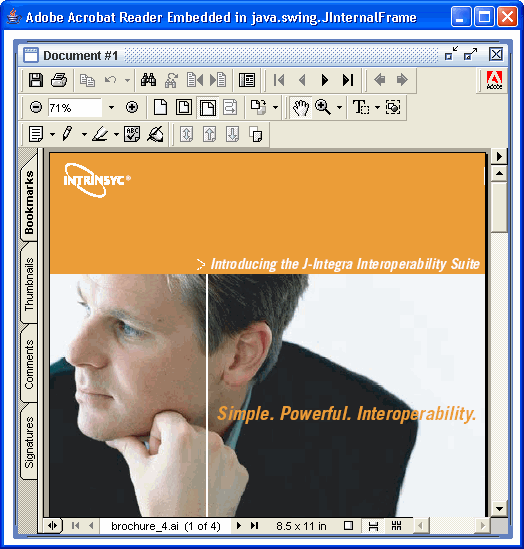
In this example, remember to put the PDF file and JInternalFramePDF.java in the same directory. Here is the source code of JInternalFramePDF.java:
import javax.swing.JInternalFrame;
import javax.swing.JDesktopPane;
import javax.swing.JMenu;
import javax.swing.JMenuItem;
import javax.swing.JMenuBar;
import javax.swing.JFrame;
import java.awt.event.*;
import java.awt.*;
public class JInternalFramePDF extends JFrame {
JDesktopPane desktop;
pdfocx.Pdf pdf;
public JInternalFramePDF() {
super("Adobe Acrobat Reader Embedded in java.swing.JInternalFrame");
// Make the big window be indented 50 pixels from each edge
// of the screen.
int inset = 50;
Dimension screenSize = Toolkit.getDefaultToolkit().getScreenSize();
setBounds(inset, inset,
screenSize.width - inset*2,
screenSize.height-inset*2);
// Quit this app when the big window closes.
addWindowListener(new WindowAdapter() {
public void windowClosing(WindowEvent e) {
try {
// You must invoke pdf.setSrc("") before this Java Window closes,
// otherwise you may get the error below after opening and closing
// this Java Windows for about 20 times:
// "The maximum number of files are already open.
// No other files can be opened or printed until some are closed."
pdf.setSrc("");
com.linar.jintegra.Cleaner.releaseAll();
pdf = null;
System.gc();
} catch (Exception ex) {
ex.printStackTrace();
} finally {
System.exit(0);
}
}
});
// Set up the GUI
desktop = new JDesktopPane(); //a specialized layered pane
createFrame(); //Create first window
setContentPane(desktop);
//Make dragging faster
desktop.putClientProperty("JDesktopPane.dragMode", "outline");
}
protected void createFrame() {
MyInternalFrame frame = new MyInternalFrame();
frame.setVisible(true); //necessary as of 1.3; OK to use before
frame.setSize(450, 450);
desktop.add(frame);
try {
frame.setSize(new Dimension(500, 500));
// Create the PDF Control, set its size, and set its source document
pdf = new pdfocx.Pdf();
pdf.setSize(400,400);
pdf.setSrc("http://j-integra.intrinsyc.com/pdfs/brochure_interop.pdf");
// Add the PDF control to the frame, and display the frame
frame.getContentPane().add(pdf, BorderLayout.CENTER);
// Invoke frame.validate() to make ActiveX Control appear instantly.
|
Note: If you encounter errors running this example, refer to the
following knowledge base article:
Common Errors
When Embedding an ActiveX Control in a Java Frame