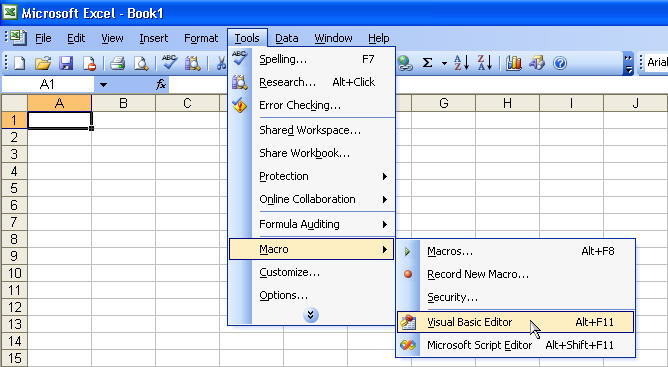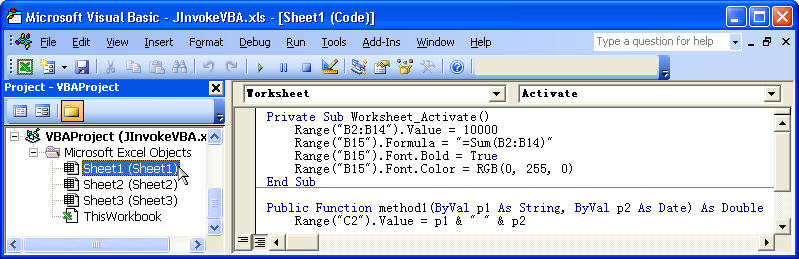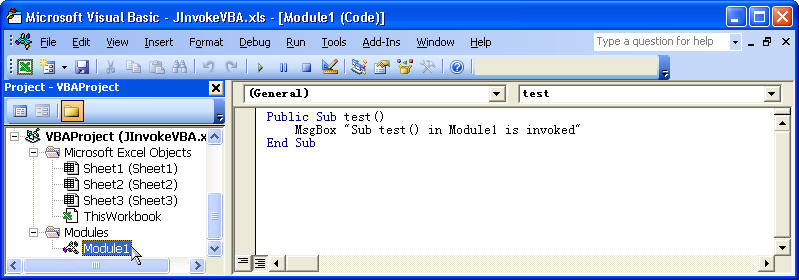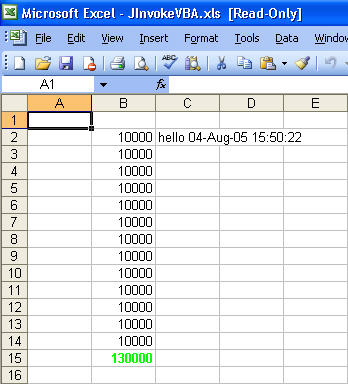import excel.*;
import java.io.*;
import java.util.*;
public class JInvokeVBA {
public JInvokeVBA() {
}
public static void main(String[] args) {
try {
JInvokeVBA myInstance = new JInvokeVBA();
// DCOM authentication: Make sure NT Domain, NT User, NT Password are valid credentials.
// Uncomment this line if JInvokeVBA.java remotely accesses Excel:
// com.linar.jintegra.AuthInfo.setDefault("NT DOMAIN", "NT USER", "NT PASSWORD");
String strExcelFilename = "C:\\Java-VBA";
try {
File f = new File("");
strExcelFilename = f.getAbsolutePath();
} catch (Exception ex) {
ex.printStackTrace();
}
strExcelFilename += "\\JInvokeVBA.xls";
myInstance.testVBA(
strExcelFilename,
"Sheet1",
true,
false
);
} catch(Exception e) {
e.printStackTrace();
} finally {
// Release all remote objects that haven't already been garbage collected.
com.linar.jintegra.Cleaner.releaseAll();
}
}
public void testVBA(
String strWorkbookFilePath,
String strWorksheetName,
boolean bExcelAppVisible,
boolean bExcelAppDisplayAlerts) {
try {
Application app = null;
Workbooks workbooks = null;
Workbook wb = null;
int iTemp = 0;
Integer iTemp2 = null;
Sheets worksheets = null;
Worksheet ws = null;
String strTemp = null;
Range rg = null;
// Specify host name or IP address of Excel machine as parameter if
// JInvokeVBA.java remotely accesses Excel.
// app = new Application("123.456.789.0");
app = new Application();
app.setVisible( bExcelAppVisible );
app.setDisplayAlerts( bExcelAppDisplayAlerts );
// open existing workbook
workbooks = app.getWorkbooks();
// Open the excel file
// For Excel XP or 2003, use:
wb = workbooks.open(
strWorkbookFilePath,
new Boolean(true),
new Boolean(true),
null,
null,
null,
null,
null,
null,
null,
null,
null,
null,
null,
null
);
// For Excel 2000, use:
// wb = workbooks.open(
// strWorkbookFilePath,
// null,
// null,
// null,
// null,
// null,
// null,
// null,
// null,
// null,
// null,
// null,
// null
// );
// Operating Worksheets and Worksheet objects
worksheets = wb.getWorksheets();
iTemp = worksheets.getCount();
while(iTemp > 0) {
ws = new Worksheet(worksheets.getItem(new Integer(iTemp)));
strTemp = ws.getName();
if( strWorksheetName.equals(strTemp) ) {
break;
}
iTemp--;
}
// Invoke the method "method1"
Object[] params = { "hello", new java.util.Date() };
Double retVal = (Double) ws.invokeMethodByName("method1", params);
System.out.println("VBA method1 returns: " + retVal);
app.run(
"test",
null, null, null, null, null, null, null, null, null, null,
null, null, null, null, null, null, null, null, null, null,
null, null, null, null, null, null, null, null, null, null
);
Thread.sleep(5000);
wb.close(new Boolean(true), null, null);
workbooks.close();
app.quit();
} catch( Exception e ) {
e.printStackTrace();
}
}
}
|